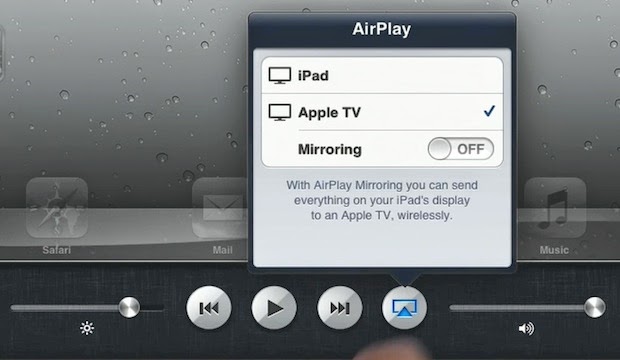 Apple TV, when combined with AirTime Mirroring, is great way to take personal FaceTime video calls between family or colleagues and make them group calls that everyone can engage with. Whether you want to get the whole gang together for a big birthday bash, or the entire office for a conference call, FaceTime on the big screen makes it possible.
Apple TV, when combined with AirTime Mirroring, is great way to take personal FaceTime video calls between family or colleagues and make them group calls that everyone can engage with. Whether you want to get the whole gang together for a big birthday bash, or the entire office for a conference call, FaceTime on the big screen makes it possible.Make sure both devices are on the same Wi-Fi network
Open FaceTime on your iPhone, iPod touch, or iPad. (Or, conversely, wait for someone to call you on FaceTime)
 Double click the Home button to bring up the Fast App Switcher.
Double click the Home button to bring up the Fast App Switcher.Swipe from left to right to get to the AirPlay button
Tap AirPlay and select Apple TV as the source.
Toggle Mirroring to On
That's it, your FaceTime call should now be up, and usable, on the big screen!
Remember, you can also mirror apps and games, so when your FaceTime call ends, launch Plants vs. Zombies or OmniGraffle and keep on enjoying the big screen fun.
No comments:
Post a Comment