
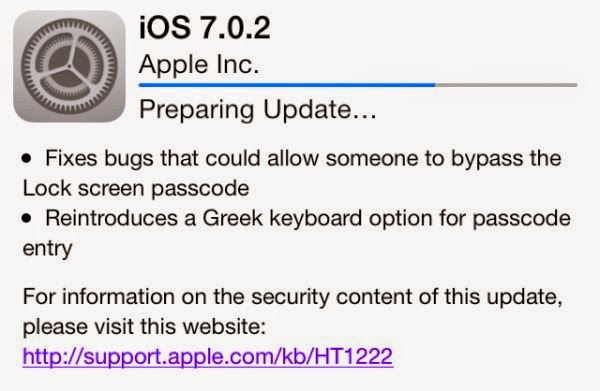 1.Fix: Go to Settings > Touch ID &Passcode> make sure that iPhone Unlock is turned on, also try turning it off and on again. If that doesn't work, try going to Settings > Touch ID &Passcode> tap on each fingerprint and delete each one. When every one has been deleted, create new ones. Tap Add a fingerprint, and make sure that your hands and home button are clean.
1.Fix: Go to Settings > Touch ID &Passcode> make sure that iPhone Unlock is turned on, also try turning it off and on again. If that doesn't work, try going to Settings > Touch ID &Passcode> tap on each fingerprint and delete each one. When every one has been deleted, create new ones. Tap Add a fingerprint, and make sure that your hands and home button are clean.2. iMessage or Facetime problems
-There have been reports of issues regarding iMessage and Facetime. Some people's iMessage wouldn't activate, or wouldn't send messages. While some Facetime users experiencing failed calls.
Fix: Turn Facetime or iMessage off and on in the settings. Also, make sure that you have an internet connection when attempting to send messages through iMessage or calling through Facetime. If that does not work, go to Settings > General > Reset > Reset Network Settings. Although you will have to set up the internet settings again, this should fix the problems you have been having.
3. Unread emails
-After updating to iOS 7, many users found hundreds, even thousands of unread emails.
Fix: Log into your email account on your computer and select all of your mail and press Mark as Read. You can also do this on your phone, but it will take longer because you will have to download all of the email onto your phone.
4. Battery drain
-People are noticing that the iOS 7 has been draining power at a higher rate than the previous OS.
Fix: This may be due to the effects and the motion that is turned on by default. It gives the home screen that 3D look, as well as that zooming effect when opening and exiting applications. Turn this off by going to Settings > General > Accessibility > Reduce Motion on.
No comments:
Post a Comment